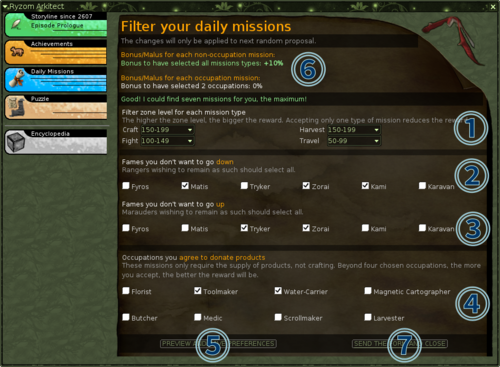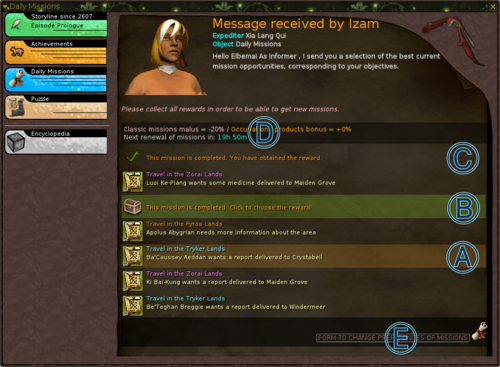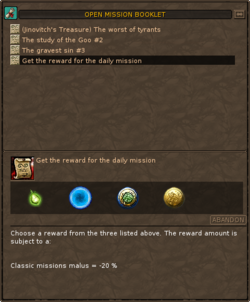De EnciclopAtys
(Página creada con «<noinclude>{{TIP |DE=1 |EN=0 |ES=1 |FR=2 |RU=1}}{{Trad |DE=Tägliche Missionen |EN=Daily missions |ES=Misiones diarias |FR=Missions journalières |RU=Ежедневные...») |
(Sin diferencias)
|
Revisión del 06:19 13 abr 2020
| |
Daily missions is a way how to attract regular missions with additional daily rewards. It is a list of up to 7 various missions created randomly by your preferences. The list is automatically renewed every 20 hours and, besides a regular reward for each mission (dappers and/or fame), you have a choice of additional rewards.
Note: The Daily missions interface is not available on Silan.
Contenido
Missions filter
The very first step you need to do is to set up some parameters that will be used to build your list of missions. When no filter exists yet (your first use) the filter will be displayed by default. In case you have set your filter before, use the Form to change preferences of missions button Ⓔ to enter preferences (see second screenshot). The filter itself is divided into four sections.
Filter zone level for each mission type
There are ⓵ four drop-down menus to set desired level of missions you want to include. If you want to avoid one type of missions, leave the type set to No mission. Available mission type are:
- Craft for missions that include crafting items for nations or tribes, marked with blue background in NPC mission windows
- Harvest for missions that include forage of materials, marked with red background in NPC mission windows
- Fight for missions that include hunting animals or killing homins, marked with orange background in NPC mission windows
- Travel for missions that include visiting places, looking for animals or package delivery, marked with green background in NPC mission windows
Note: The filter does not check your current levels, in case you select missions that require higher levels than you have, you will not be able to fulfill mission requirements.
Fames you don't want to go down
In this section ⓶ you can mark factions and civilizations whose fame you want to keep. The script will avoid selecting from those missions that could lower such fame.
Fames you don't want to go up
This sections ⓷ is similar to previous but with the opposite effect. Select factions and civilizations you won't to gain fame with. The script will avoid selecting from those missions that could rise such fame.
Occupations you agree to donate products
This section ⓸ allows you to include special occupation related missions where you can donate desired type of occupation products to occupation master. It requires you to already have such products because making those is not included. It is not important which grade you will donate, the selection is done when you accept the mission to your Journal.
List creation
After you set up your missions filter as you desire, you need to click Preview and Save Preferences button ⓹. Before this step the button to create actual list of daily missions will not be available. The reason is that the system has to check if there is enough missions to create such list by your parameter. After the check, you can review if sufficient number of missions was found. If it is not possible to build a list of missions, you will have to change some filter options.
There are several conditions that affect the additional mission reward bonus or malus. It is based on mission variety and difficulty. Play with filter combinations to learn more. You can review ⓺ given bonus or malus that will be applied on additional rewards for completing each mission in top part of the filter.
Once you are happy with the filter and the system is able to build a list, you can click Send the form and Close button ⓻. Your list will be created.
Note: Every list of Daily missions will last for next 20 real hours and then will be renewed automatically. In case you wish to change parameters for the next day (renewed list) you need to adjust it before the current list expires.
Fulfilling the list
Once you have a list of Daily missions created, you can start working on. Click the mission in the list to accept it to your journal. Missions are basically same missions as if you accept it from a NPC, however you do not have to search the mission giver. You can also abandon the mission from your Journal and accept it later. You have 20 hours before a new list will be created. All accepted missions will be marked with different background in the list Ⓐ.
Once you are done with a mission, it is marked as completed in your list and you can get your additional reward with applied bonus. All completed missions are marked with a chest icon and green background Ⓑ. Click it again to start a special mission in your Journal where you can select desired reward by clicking on appropriate symbol.
Note: If you accept a Daily mission and you fail it, you will not be able to do it again and it will not be replaced by an alternative. You need to wait before the list is replaced with a new one after the current expires Ⓓ.
You can also include occupation related missions into your list by checking appropriate options in your filter. These missions are basically donations back to the occupation NPC. When you select such mission, you have to choose type of products you willing to donate and then find the occupation master. He will accept your donation and you can get your reward as for regular missions. This means you need to have promised occupation products before you can do this mission and this mission does not include making of those products.
Additional rewards
You can select one of four additional rewards for each Daily mission completed Ⓒ. Amount of the reward is affected by current list bonus or malus Ⓓ. Besides the regular mission reward in form of fame and, possibly, dappers (depending on the mission) you have the following choices:
Click the icon in your journal to gain the reward. After that the corresponding mission in your Journal will be marked as done with ✔ icon and background colour will be removed.